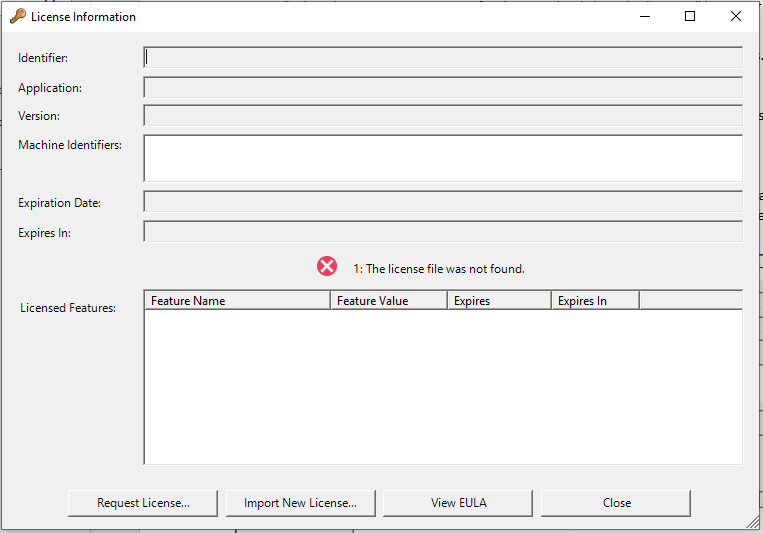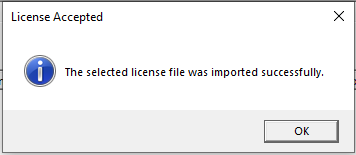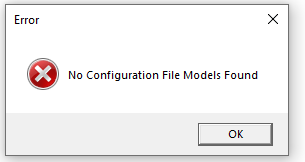LDDT Installation and Licensing
Follow these steps to install the LDDT:
- Download the Loadable Defaults Definition Tool (LDDT) and Configuration Files.
- Unzip the "LDDT_With_Config.zip" folder
- Open the "LDDT_With_Config" folder
- Double click on "LDDT_setup.exe" to run the installation tool.
-
Follow the prompts of the setup wizard.
- Read and accept the End User Software License Agreement. Click “Next>”.
- Select the Destination Location for the LDDT by clicking the “Browse…” button or accept the default location which is C:\Program Files (x86)\GE Aviation Systems LLC\Loadable Defaults Tools\Loadable Defaults Definition Tool. Click “Next>”
- Confirm “Create a desktop shortcut” is checked if you want to create a desktop shortcut. Click “Next>”.
- Click “Install”.
- Click “Finish”.
- When the installation completes you will be notified that a license file was not found. Click “Request License…”.
![]()
- Complete the form by typing your Company Name and Company Country
- Click “Copy to Clipboard”
- Submit your license file request using the contact us form. Navigate to our Contact Us form and then paste the information into the description field on the Contact Us form.
- When you receive your license file via email from GE, save it to your desktop or a location of your choice.
- Go to the location you chose in step 6.2 and double-click on “LDDT.exe”
- Click “Import New License…”
- Browse to and select the saved license file from step 12 and then click “Open”.
- Agree to the terms and conditions and click “Continue”.
- Click “OK” to close the License Accepted message.
![]()
- Click on “Close” to close the License Information window.
- The “No Configuration File Models Found” error message will be displayed. Click “OK”.
![]()
- Open the “LDDT_With_Config” folder from step 4.
- Copy all the files from the "LDDT Configuration Files" folder into the Loadable Defaults Definition Tool\Configuration\Configuration Files folder of the LDTT install location selected in step 6.2
- The LDDT is now ready to use. Double click “LDDT.exe” from the location you chose in step 6.2 or the desktop shortcut.
- The Help file contains a User Manual which provides instructions for using the tool.
Return to the Database Services Home Page
Contact Us with any questions